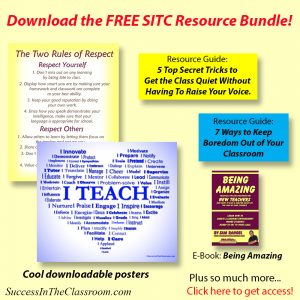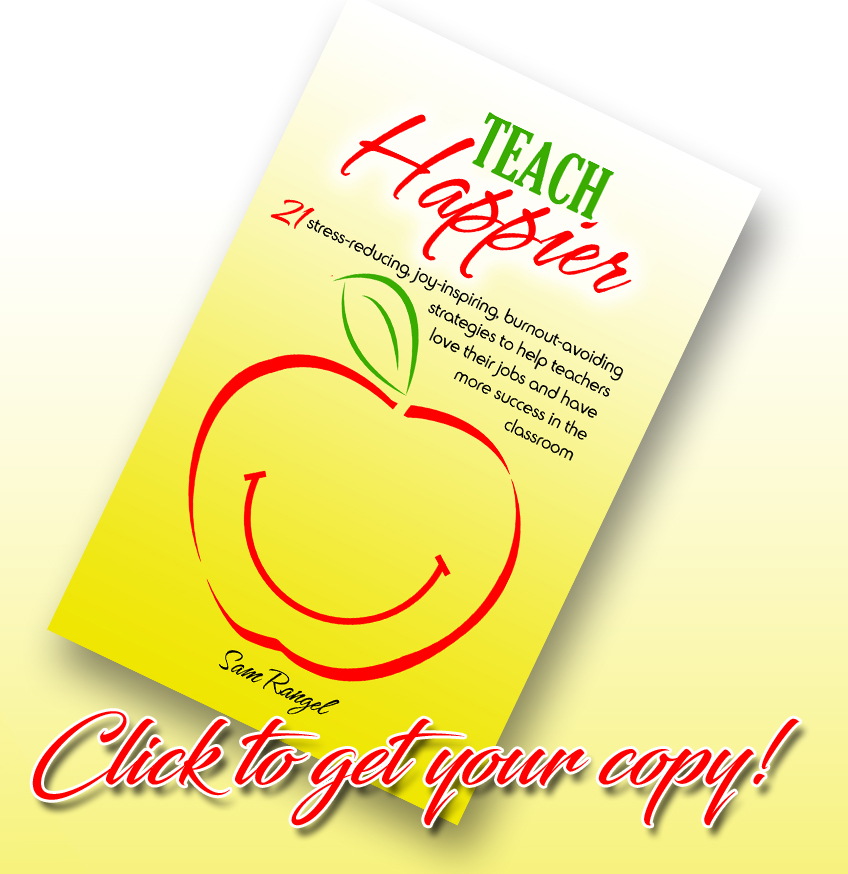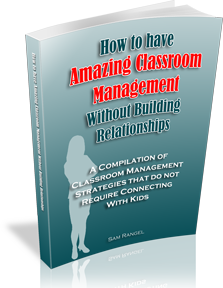Hello everybody,
I want to share with you what I’ve done this year with YouTube. When I give lectures, I use Powerpoint, moving from slide to slide as I speak. The students copy down the notes from the slide, and these notes become what they study with for the test. I don’t use the book a lot. I find that the book is too hard for a lot of the students to understand. I read the book, then I use the lectures to make the concepts easier to understand. I’ll have a post soon teaching how I give lectures. It’s not as boring as it sounds.
What I’ve found, however, is that inevitably there will be students who are absent on the day of the lecture, and they won’t get those notes. Normally, I would just print out a copy of the notes or I would post them on my class website for them to download. Although they get the information, they miss out on the other relevant explanation or clarification that I offer in the lectures.
To solve this, I’ve begun using YouTube to broadcast my lectures. I create the video using my Powerpoint notes and a software I bought called Camtasia . This software allows me to record myself talking while I’m moving through the slides.
I thought about videotaping myself giving the lectures, and then posting it on YouTube, but with only 15 minutes per video, I would have to do a lot of editing to make it all fit.
What I’ve found is that come test time, a lot of my students will go and listen to the videos again just to get a refresher of what I’m testing them on.
So, you ask, how do I do this? Well, I’m glad you asked. Here is my procedure:
You’ll have to buy the Camtasia software first of all. It’s kind of expensive, and I know how tight things are, but you may be able to get your school to purchase it if you will be using it for the students. To me, it’s one of the best purchases I’ve made. There is so much you can do with it. So, let’s say you bought the software, and you’re ready to start. Here is what you do:
1. Create a YouTube account. Just follow the instructions. It’s not that difficult. Email me if you need help.
2. Create the Powerpoint presentation.
3. You’ll need a microphone connected to your computer. Any mic will do. I found one at RadioShack for $25. It works fine. You can probably find one at Target for even less.
4. Using the Camtasia software, start recording. In my Powerpoint program, I can click on the tab that says Add-Ins, and there is a button that I click on to record. This automatically starts the slideshow.
5. Go through your presentation, talking as if you are in your class.
6. When you’re finished, click F10.
7. It will ask you if you want to edit the recording. Click yes.
8. This is where you might want to add a opening graphic or some music. Camtasia will help you with this.
9. Now that you have your recording, open your YouTube account.
10. Click on the button to upload a video. Browse through your computer to where you have the video saved.
11. Click upload.
12. Add the necessary information. Remember it can only be 15 minutes long. Anything longer and it won’t work.
13. Once you have it uploaded, you can either give the students the link to your video or you can embed the video into your web page if you have one. (If you don’t have a web page, you need to get one. They are so easy to create now with WordPress. I’ll have a post later explaining how you can get your web page up for less than $100 a year – even for free, but that’s not the best option. We’ll talk about that later. )
YouTube can really help you reach your students. I just started using it this year, and its’ been great. If you want to see a sample lecture that I created, you can go here: http://www.youtube.com/user/RangelCFIS. This is where I post all my lecture videos. I also have a video of a rap I do for my kids. Don’t laugh.
You can purchase Camtasia from Amazon.com. Again, try and get your school to pay for it. They’ll tell you about the budget cuts and the need to cut back, but at least try. They can only say no. Good luck!
See you later.
Sam